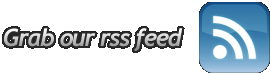How to Set Up a Dialup Connection
This FAQ explains how to set up a manual dialup connection to WingNET.
Windows XP
Windows XP uses an account set up wizard to set up internet connections.
Click Start
Click Control Panel
Double Click Network Connections
Double Click New Connections Wizard
Choose set up manually
Choose connect with a dial up modem and follow wizard instructions
ISP Name: WingNET
ISP Number: 303-5465 (Cleveland TN)
Username: your login name @wingnet.net (all lowercase); example: bobrobnob@wingnet.net
Password: your password (case sensitive)
Make sure the Default Connection & Add Shortcut to Desktop boxes are checked. Make sure the Secure Password Authentication Box is NOT checked.
Windows 95/98 Instructions
Step 1 (Building a dialer for your WingNET connection)
* Double-click My Computer.
* Double-click Dial-Up Networking.
* Double-click Make New Connection.
* In the Wizard window that says My Connection (highlighted) type WingNET.
* Click next.
* Type in the phone number which is 303-5465. DO NOT TYPE IN AN AREA CODE
* Click Next.
* Click Finish.
* You will be back to the Dial-Up Networking window.
* RIGHT-click on the new WingNET icon and click Properties on the pull-down menu.
* Confirm the phone number in the General tab.
* Click the Server Types tab.
* Remove the default check marks from “Log on to network,” NetBEUI, and IPX/SPX Compatible.
* Click OK.
Step 2 (Placing a shortcut on your desktop)
* Double-click My Computer.
* Double-click Dial-Up Networking.
* RIGHT click on your WingNET icon.
* Click Create Shortcut on the pull-down menu that apears.
* You will see a window that says the following… “Windows cannot create a shortcut here. Do you want the shortcut to be placed on the desktop instead?” Click Yes.
Step 3 (Making WingNET your default connection)
* Double-click My Computer.
* Double-click Control Panel.
* Double-click Internet Options.
* Click the Connections tab.
* In the Dial-Up settings list, you will see WingNET (the connection you just created.)
* Highlight it.
* In the three radio buttons that follow, highlight “Always dial my default connection.”
* Click on the Set Default button to make WingNET your default connection.
* Click OK.
Step 4 (Setting your Home Page)
* Bring up Internet Explorer
* Click on the Tools menu and select Internet Options
* Under the General tab, look for the Address: line and type in http://www.wingnet.net and then click OK.
Your connection to WingNET is now ready for use. You can use Netscape or Internet Explorer to browse the Internet. Also, you can use any mail client that you like to check your new E-Mail. Our setings for this are mail.wingnet.net (POP server) and mail.wingnet.net (SMTP server.) If you need instructions for setting up Microsoft Outlook, please let us know.