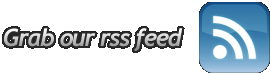New webmail login:
https://webmail.xc.orgA login box should pop up. Make sure you have pop-up blockers turned off for the domain. The server requires the username to be in the format user@wingnet.net.
At WingNET, we realize that e-mail is more than a convenient way of communicating. It’s a valuable tool. And sometimes it can be a genuine lifeline. For most customers, the following links and settings will meet your needs:
POP3 Settings for Thunderbird, Outlook and Other Mail Clients:
Incoming (POP3) mail server: mail.wingnet.net
Outgoing (SMTP) mail server: mail.wingnet.net
Make sure you check the box in your client that matches something like “My server requires authentication” or “Use POP3 login and password for SMTP authentication.”
If you have your mail hosted with WingNET, typically your settings for incoming/outgoing mail server will be mail.yourdomain.com (replacing yourdomain.com with whatever your domain is).
Having problems sending email?
Here are more detailed steps to set the SMTP authentication:
Outlook Express:
- Click on Tools at the top.
- Choose Accounts from the drop down menu.
- Click on the Mail tab.
- Make sure your email account is highlighted.
- Click the Properties buttons to the right.
- Click on the Servers tab.
- At the bottom there is checkbox for My Server requires authentication – make sure that box is checked.
Outlook (may be slightly different depending on version)
- On the Tools menu, click E-mail Accounts.
- Select View or change existing e-mail accounts, and then click Next.
- Select the name of the e-mail account, and then click Change.
- Click More Settings button.
- On the Outgoing Server tab, verify that the My outgoing server (SMTP) requires authentication check box is selected.