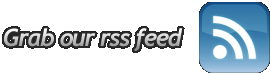Why Does Outlook Keep Timing Out?
Feb.16, 2004 in
Support
How to keep Outlook from timing out with the server.
Q. When I try to check my mail using the full version of Outlook, why does it say that the server is timing out?
A. The solution to this is to change your server timeout settings.
1) Go to “Tools” then “Email Accounts”
2) Choose “View or change existing email accounts”
3) Click “Next”
4) Choose your WingNET account and click “Change”
5) Once the account information comes up, click on “More Settings”
6) Click the “Advanced” tab and change the “Server Timeouts” to 2 minutes.